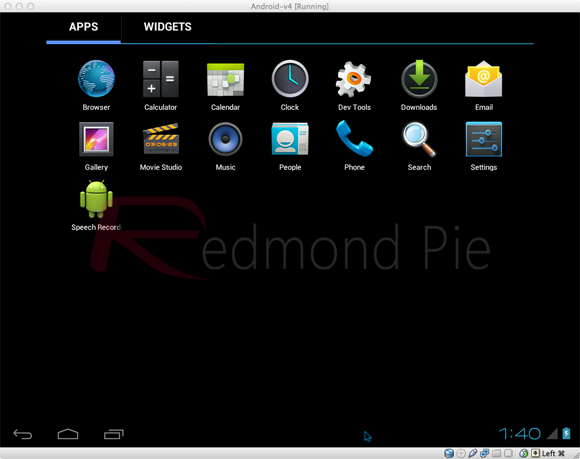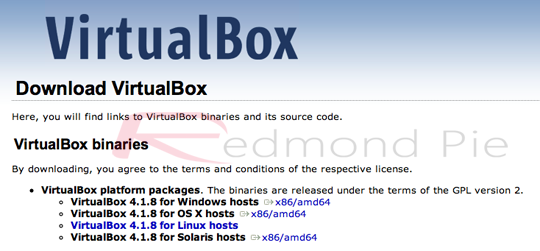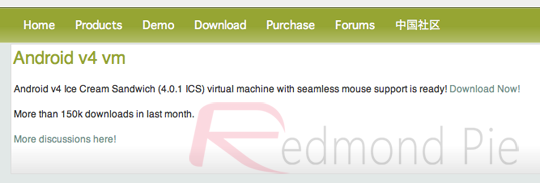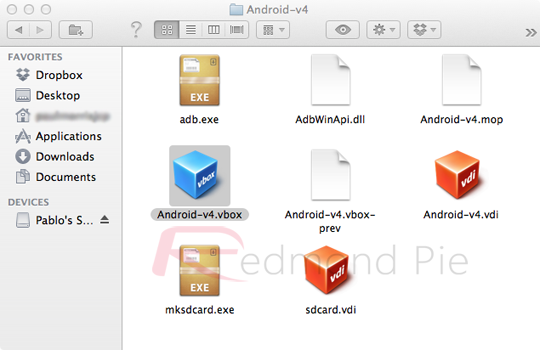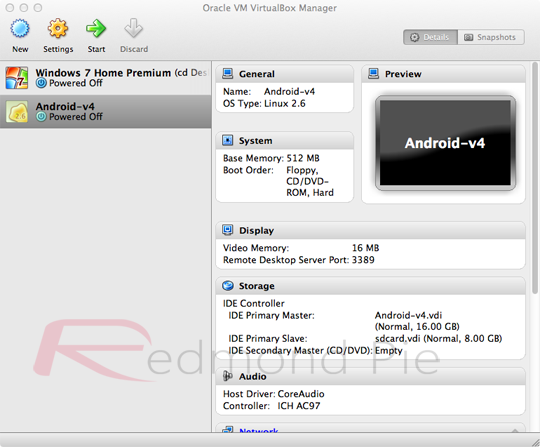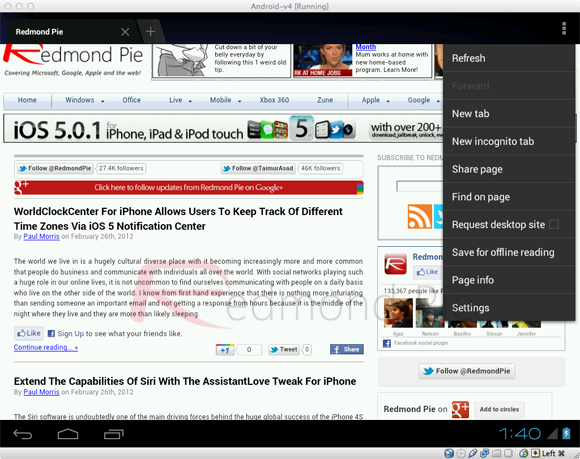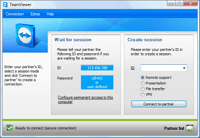Microsoft recently announced the follow up operating system to Windows phone 7.5 Mango – Windows Phone 8. This was unveiled at the Windows Phone summit developers’ conference, in San Francisco. ITProPortal live blogged all of the happenings of the event, where a day before, we covered all the rumours and speculation of WP8. We are now publishing the top features of Windows Phone 8, which will be arriving in the Autumn this year.
1. Support for multi core processors
Microsoft announced that Windows Phone 8 will be able to run on
dual-core CPU based handsets, with support for multi-core hardware too.
In the past, the Windows Phone OS was only able to use single-core
processors. This held back hardware manufactures from employing cutting
edge CPU options, which every other mobile OS supported in 2011. And
now, quad-core chipsets are being used in flagship handsets.
When WP7 first came out in 2010, 1GHz was the minimum system
requirement. An update to Windows Phone was recently made available,
allowing WP7 to run on chipsets lower than 1GHz. This opened up
Microsoft’s mobile OS to a new arena, by producing more affordable
devices. The first of these lower-end phones to arrive and take
advantage of the Windows Phone 7.5 refresh was the 800Mhz CPU based
Nokia Lumia 610.
The inclusion of multi-core processors to the Microsoft mobile phone
operating system will make the platform more scalable, both up and down.
We are expecting to see handsets featuring dual and quad-core chips
later this year, from the newly announced set of Windows Phone 8
manufacturers: Samsung, Huawei, HTC and Nokia. We expect that Nokia will
be the first to support the new hardware, and to use dual-core Qualcomm
processors.
2. Higher resolution screens
Windows Phone will support the 720p screen resolution and for the
first time thanks to WP8. Windows Phone 7 could only be run on 800 x 480
resolution displays. Microsoft’s upcoming platform will now support the
following display formats: 15:9 WVGA 800 x 480, 15:9 WXGA 1,280 x 769
and 16:9 720p 1,280 x 720. The addition of the last two screen
resolutions will make the OS more accessible, to more people. Handsets
running Windows Phone 8 can now be targeted at the low-end, mid-range,
and the higher end of the market.
When Windows Phone 7 was first announced in 2010, the minimum display
support level was fine for top-tier devices. Since then, higher 720p
resolution displays have arrived. These can be found in devices such as
the Samsung Galaxy Nexus and Galaxy S III. Microsoft will now be able to
compete with Google’s Android in terms of a higher resolution
capabilities. Besides providing higher screen resolution to the OS
itself, pictures and video will also see a welcome improvement in
quality. For example, the Nokia Lumia 900 could capture video at an HD
resolution, but couldn’t display it pixel for pixel on its screen. This
was partly down to the hardware, but really down to the limitations of
Windows Phone 7.
This new ability will also extends to HD video’s that are either
purchased or rented from Zune, so you’ll be able to watch your favourite
movies in their HD glory. WP 7.5 apps will also run on Windows Phone 8,
with guaranteed support for the new resolutions.
3. Windows Phone 8 is based on Windows 8
Windows Phone 7 was based on Windows CE, which dates back as far as
1996. This code was fine for the low cost and low powered handsets that
came before WP7. Microsoft was aiming to change this with Windows Phone 7
but didn’t manage it, but it had started to change the core technology
of Windows Phone.
Windows Phone 8 will now see that very change, as its core,
underlying codebase is the same as the Windows 8 desktop operating
system, shipping later this year. Microsoft has stated that the shared
code relates to the Kernel, networking, file system, multimedia and
graphics support.
The current Windows desktop Kernel is used by over 1.3 billion people
today, so it is well tested and it’s coming to the Windows Phone mobile
OS. This will mean a much greater choice in hardware for consumers,
along with the possibility of applications developed for the desktop
platform being available for WP8, or easily redeveloped. This could work
in reverse, too.
The shared codebase is also ideal for hardware manufacturers, who
will be able to offer just one set of drivers, for a slate, phone,
laptop or PC. Overall, the experience of the Windows 8 desktop OS
shouldn't be too dissimilar to that of the mobile phone platform.
4. Removable storage
Windows Phone 7’s minimum specification for internal storage is set
at 8GB. This was announced at the launch event for Windows Phone 7, in
October 2010. At the same time, it came to light that there would be no
support for removable microSD cards, in any mobiles running the OS. This
limit has now been lifted in Windows Phone 8 and there will be support
for removable storage, in the form of microSD cards.
This initial restriction was reportedly down to two factors, where
flash memory in a Windows Phone 7 device must meet certain performance
requirements. And, the WP7 single file system spans the internal storage
and the SD card. Therefore, the card couldn’t be removed and if it was,
it wouldn’t function on another Windows Phone 7 handset.
In Windows Phone 8, the removable microSD cards can be for storing
music, photos and video, along with the installation of apps. WP8 might
have the internal storage requirements dropped, as a result of this new
feature. 1GB or less might be the new standard, with a reliance on
microSD cards to bolster the storage capacity of the phone. This would
benefit the consumer, as more affordable handsets could be developed
that do not carry the high cost of 8GB of flash memory attached.
5. Internet Explorer 10
Windows Phone 7.5 Mango saw the inclusion of Internet Explorer 9,
which shared the same codebase as its desktop counterpart. This could
almost be seen as the prequel to Windows Phone 8 sharing the same code
base, as the desktop Windows 8 operating system.
Microsoft has extended this web browsing relationship to WP8, as
Internet Explorer 10 will be bundled into the mobile OS and it has the
same code base as the desktop version. Web coders will now be able to
test mobile apps on a computer based browser, knowing that WP8 handsets
will offer the same user experience.
IE10 will offer up twice the HTML5 rendering speed currently
experienced on Windows Phone 7.5 handsets, along with four times the
JavaScript performance. Also built-in, is the SmartScreen anti-phishing
filter that uses data from millions of Windows PCs to block malicious
websites, in a real-time fashion.
Ultimately, the support for multi-core processors, new higher screen
resolutions and the shared code base will allow Microsoft to equip
handset makers with better tools, to be able to compete with Android on
the hardware front.







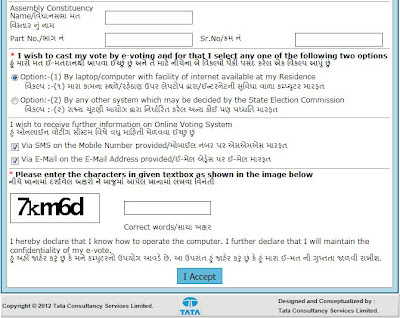

























![clip_image002[4] clip_image002[4]](http://blogs.office.com/cfs-file.ashx/__key/CommunityServer-Blogs-Components-WeblogFiles/00-00-00-00-61-metablogapi/0211.clip_5F00_image0024_5F00_thumb_5F00_37AE40F1.png)
![clip_image004[4] clip_image004[4]](http://blogs.office.com/cfs-file.ashx/__key/CommunityServer-Blogs-Components-WeblogFiles/00-00-00-00-61-metablogapi/0247.clip_5F00_image0044_5F00_thumb_5F00_48B26ED4.png)
![clip_image006[4] clip_image006[4]](http://blogs.office.com/cfs-file.ashx/__key/CommunityServer-Blogs-Components-WeblogFiles/00-00-00-00-61-metablogapi/3276.clip_5F00_image0064_5F00_thumb_5F00_41B2BC4F.png)
![clip_image008[4] clip_image008[4]](http://blogs.office.com/cfs-file.ashx/__key/CommunityServer-Blogs-Components-WeblogFiles/00-00-00-00-61-metablogapi/0458.clip_5F00_image0084_5F00_thumb_5F00_2B106E08.png)
![clip_image010[4] clip_image010[4]](http://blogs.office.com/cfs-file.ashx/__key/CommunityServer-Blogs-Components-WeblogFiles/00-00-00-00-61-metablogapi/6114.clip_5F00_image0104_5F00_thumb_5F00_014CF315.png)
![clip_image012[4] clip_image012[4]](http://blogs.office.com/cfs-file.ashx/__key/CommunityServer-Blogs-Components-WeblogFiles/00-00-00-00-61-metablogapi/8540.clip_5F00_image0124_5F00_thumb_5F00_64EF8B27.png)
![clip_image014[4] clip_image014[4]](http://blogs.office.com/cfs-file.ashx/__key/CommunityServer-Blogs-Components-WeblogFiles/00-00-00-00-61-metablogapi/6102.clip_5F00_image0144_5F00_thumb_5F00_1706B5A5.png)
![clip_image016[4] clip_image016[4]](http://blogs.office.com/cfs-file.ashx/__key/CommunityServer-Blogs-Components-WeblogFiles/00-00-00-00-61-metablogapi/1641.clip_5F00_image0164_5F00_thumb_5F00_7EB39B89.png)
![clip_image018[4] clip_image018[4]](http://blogs.office.com/cfs-file.ashx/__key/CommunityServer-Blogs-Components-WeblogFiles/00-00-00-00-61-metablogapi/8424.clip_5F00_image0184_5F00_thumb_5F00_64733265.png)
![clip_image020[4] clip_image020[4]](http://blogs.office.com/cfs-file.ashx/__key/CommunityServer-Blogs-Components-WeblogFiles/00-00-00-00-61-metablogapi/5314.clip_5F00_image0204_5F00_thumb_5F00_35AD79C3.png)
![clip_image022[4] clip_image022[4]](http://blogs.office.com/cfs-file.ashx/__key/CommunityServer-Blogs-Components-WeblogFiles/00-00-00-00-61-metablogapi/0714.clip_5F00_image0224_5F00_thumb_5F00_13756E3D.png)